Navigation
The navigation bar is a central component of the mobile app, designed to provide users with intuitive and efficient access to the app’s main features. Located at the bottom of the screen, it ensures that essential sections are always just a tap away, streamlining the user experience and reducing the number of steps needed to perform common tasks.
With clearly labeled icons, users can easily identify and switch between different sections such as Home, Images, Devices, More, and Settings. This layout not only improves usability but also helps users stay oriented within the app, making navigation straightforward even for first-time users.
Key Benefits
- Quick Access: Instantly jump to frequently used features without navigating through multiple menus.
- Consistency: The navigation bar remains visible across all main screens, providing a consistent way to move around the app.
- User-Friendly: Icons and labels are designed for clarity, minimizing confusion and learning time.
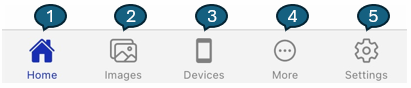
Features
| # | Feature | Description |
|---|---|---|
| 1 | Home | Navigate to the main screen to view nearby outlets and access essential features. |
| 2 | Images | View current images of locations or assets, along with the status of each image. |
| 3 | Devices | Monitor connected devices, check their status, and manage device settings. |
| 4 | More | Explore additional features and tools to enhance your app experience. |
| 5 | Settings | Customize preferences, configure notifications, and manage app settings for a personalized experience. |
Note
Use the bottom navigation bar to quickly move between different sections of the app.