Settings
Layout
The Settings screen allows users to view application info, manage preferences, access support resources, and read legal documents.
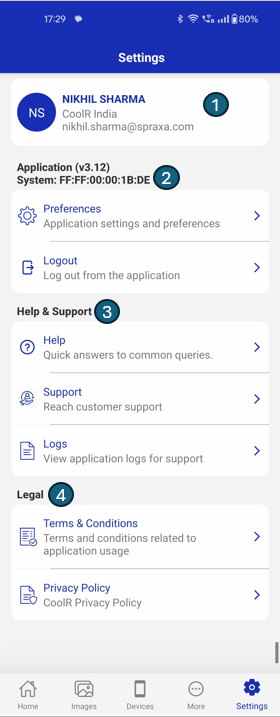
1. User Info
Displays the logged-in user's name, department/location, and email address.
2. Application / System
Shows the current application version (e.g., v3.9) and Hub MacAddress.
| # | Feature | Description |
|---|---|---|
| 1 | Preferences | Navigates to the application’s settings where users can customize behavior, notifications, and other preferences. |
| 2 | Logout | Logs the user out of the application and returns them to the login screen. |
1. Preferences
Navigates to the application’s settings where users can customize behavior, notifications, and other preferences.
1. General Settings
| Setting | Description |
|---|---|
| Run Service | Enables the service from Device Monitor. Unlocks Auto Data Download, Data Upload, and Scan Frequency when enabled. |
| Vibration Notification | When a push notification is received in background, the device vibrates. |
| Auto Data Download | Downloads data from the device during service execution. |
| Only Upload on WiFi | Restricts data uploads to WiFi connections only. |
| Data Upload | Uploads downloaded data and images to the server. |
| Run Continuously | Keeps the service running without interruptions. |
| Turn off wifi during ble activity | During data download from BLE the wifi will be turned off. |
| Download All Data | If enabled, downloads all available data from the device. If disabled, only unread data is downloaded. |
| Use Server Scan Frequency | Uses the server-defined scan frequency for next run time. |
| Bluetooth Toggle Frequency (Mins) | It will turn ON/OFF the BLE when the frequency threshold is passed. |
| Scan Frequency (Mins) | Use for the next service run time (default: 5 min). |
| Scan Timeout (Secs) | Defines the scan time (default: 45 seconds) for scanning BLE devices. Can be increased in settings. |
| Disconnect Timeout (Secs) | BLE device disconnect time (default: 15 sec). |
| Generic Device Name | Unique device name of hub which shows the serial number of device. |
| GPS Accuracy Level Required(100) | RSSI value from hub (mobile) to device. |
2. Advance Settings
| Setting | Description |
|---|---|
| Download All Image | Downloads all images from the device. |
| Download Image In Reverse Order | Downloads the images in reverse order. |
| Vista Test Mode | During the service it will execute the take picture command and next run time image will download and upload. |
| Sync Selected Device | Service will be done only on the selected device. |
| Download Single Image | Downloads only one image instead of multiple. |
| Sync Device Time | Synchronizes the device's time during service execution. |
| Connect Non-Connectable Device | Allows connection to non-connectable devices. |
| Check Device Space | Checks available space on the device so it can download the DFU file and save successfully to local storage. |
| Sync FPGA Firmware | Downloads the latest FPGA firmware from the FTP server. |
| Device Serial Number | Allows adding multiple comma-separated serial numbers. The system will scan only those devices. |
| Switch Client | Enables users to switch between different clients for multi-client users. |
| Language | Allows users to change the app language. |
| Instance | Sets the communication instance. Default is portal.coolrgroup.com but can be changed to dev.coolrgroup.com. |
2. Logout
Logs the user out of the application and returns them to the login screen.
3. Help and Support
| # | Feature | Description |
|---|---|---|
| 1 | Help | Opens a usage guide or FAQ page to help users understand the application. |
| 2 | Support | Opens a customer support page for submitting issues or getting assistance. |
| 3 | Logs | Displays logs related to application usage for debugging or reporting issues. |
4. Legal
| # | Document | Description |
|---|---|---|
| 1 | Terms & Conditions | Opens the legal terms and conditions for using the application. |
| 2 | Privacy Policy | Opens the privacy policy explaining how user data is handled. |