Camera Selection
The Camera Assignment screen is used to associate a specific asset or location with a barcode or manually entered identifier. This screen supports both manual input and barcode scanning, ensuring flexibility during field operations.
Layout
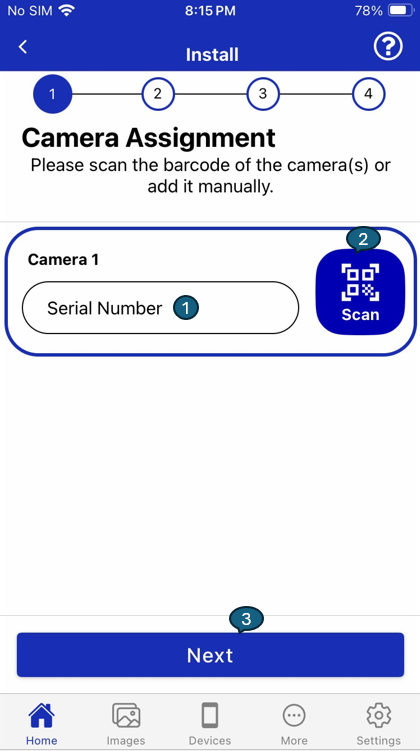
1. Text Input
This field allows users to manually enter the serial number of the camera. It supports alphanumeric characters and provides a fallback when barcode scanning is not available or practical.
2. Barcode Scan
The Scan button opens the device's camera to read the barcode of the camera. Once a valid barcode is detected, the serial number is automatically populated in the text input field for user confirmation.
3. Next Button
The Next button becomes active once a valid serial number is either entered or scanned. Upon tapping this button, the user proceeds to the next step in the installation process.
Functional Behavior
- If a barcode is scanned, the text input is automatically populated, and the user can tap Next to continue.
- If entering data manually, the user must input a valid identifier and then press Next.
- The input field must not be empty to proceed.
- This screen is optimized for speed and usability during field operations such as installation, audits, or servicing.