Add Asset
The Add Asset screen is designed to facilitate the addition of new assets into the system. This screen is particularly useful for field technicians and warehouse staff who need to quickly register new cabinets or other assets.
Layout
This screen allows users to add a new asset by entering key details such as the cabinet serial number, selecting the cabinet type, and optionally assigning a planogram.
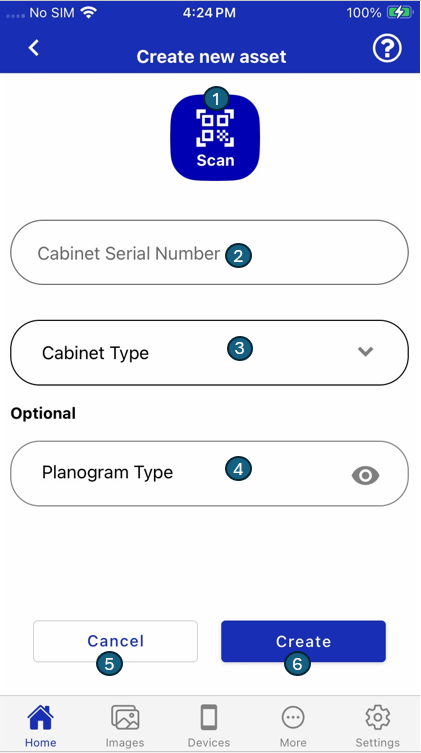
Fields and Buttons
| # | Element | Description |
|---|---|---|
| 1 | Scan Icon | Opens camera to scan QR code or barcode for the cabinet serial number. |
| 2 | Cabinet Serial Number | Manual entry field for the asset’s serial number. |
| 3 | Cabinet Type | Dropdown to select the type of cabinet being added. |
| 4 | Planogram Type (Optional) | Allows users to select or input the planogram assigned to the cabinet. |
| 5 | Cancel Button | Cancels the operation and returns to the previous screen. |
| 6 | Create Button | Submits the form to create the asset with the entered details. |
Notes
- All fields except Planogram Type are mandatory.
- Planogram helps define the expected product arrangement inside the cabinet.
- The "eye" icon can be used to view or toggle the full planogram input.