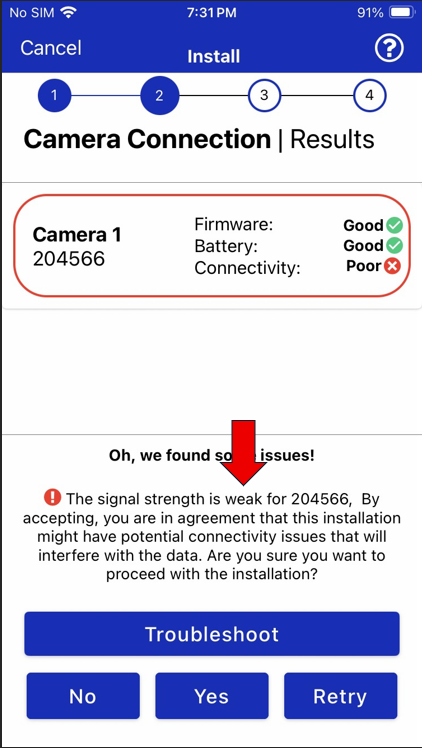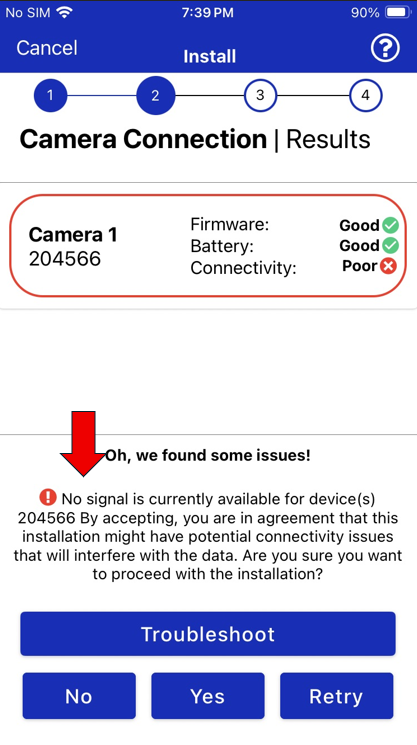Installation Process
The VistaZ Installation Process consists of well-defined steps to ensure proper setup and configuration of the VistaZ device in retail outlets. The process is powered by the CoolR App, which facilitates device installation, asset management, and final verification.
Prerequisites & Installation Checklist
Before beginning the installation, ensure you have all required data, materials, and hardware.
Materials
- Glass cleaner - liquid/ wipes
- VistaZ camera
- Mobile phone with CoolR app installed and credentials
- Review of installation guide
Master Data pre-entered (preferred but optional)
- Outlet data - outlet code, name and address
- Asset data - cabinet serial number, model# and planogram
- If Outlet, Asset, and Planograms are not entered beforehand, installation time may increase from ~5 minutes to ~10 minutes
- Device can be Prepared in advance before reaching the installation site, which helps speed up the connection process and ensures the device firmware is updated.
Refer to CoolR App installation
You can also review detailed documentation for CoolR mobile app for other features overview.
Installation Steps at Outlet
- Arrive and greet store owner/manager
- Get your equipment ready
- Map the camera to the asset using the app
- Check your asset template for the best camera location
- Clean and dry the surface before applying the camera
- Peel, stick, and hold the camera for 15 seconds
Select outlet
- From the App home screen, select the outlet where the camera will be installed.
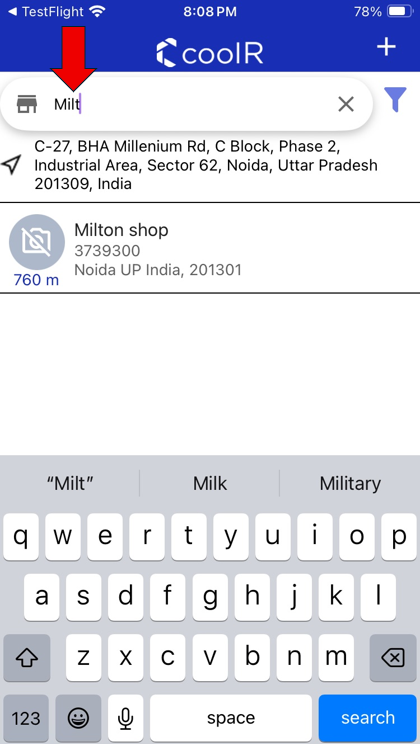
- App uses location to show the nearest location on the top.
- If the location is not visible, use the search functionality to find the location.
- If the location is not found, you can add the location. The "+" icon on the right side of the header allows you to quickly add a new outlet.
Select asset
- Choose the specific asset (e.g., cooler, display) to which the camera will be mapped. This ensures the camera data is associated correctly
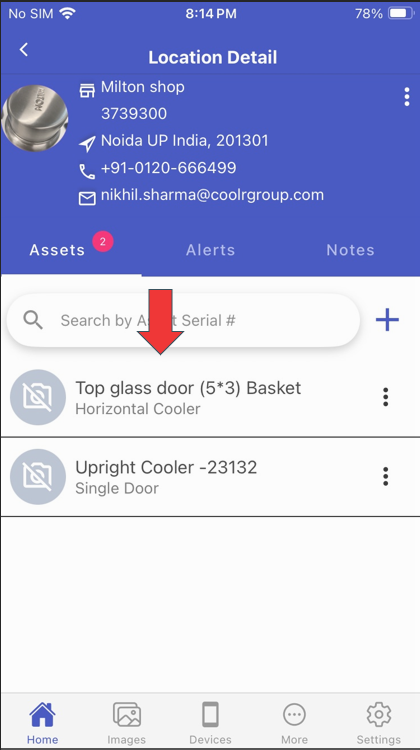
- If the Asset is not found, you can add the Asset. The "+" icon on the right side of the search bar allows you to quickly add a new Asset.
Select "Install"
- Once the Asset is selected, tap on the "Install" option which shows up at the bottom of the screen to begin the camera installation process for that outlet&Asset
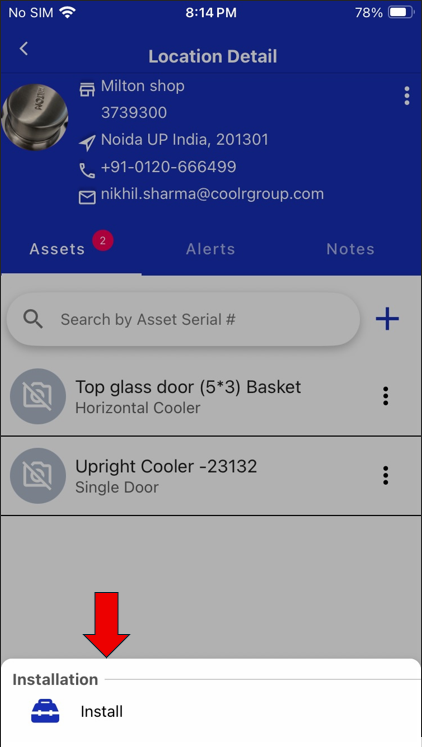
Select camera
- Use the app to scan the QR code or barcode on the camera.
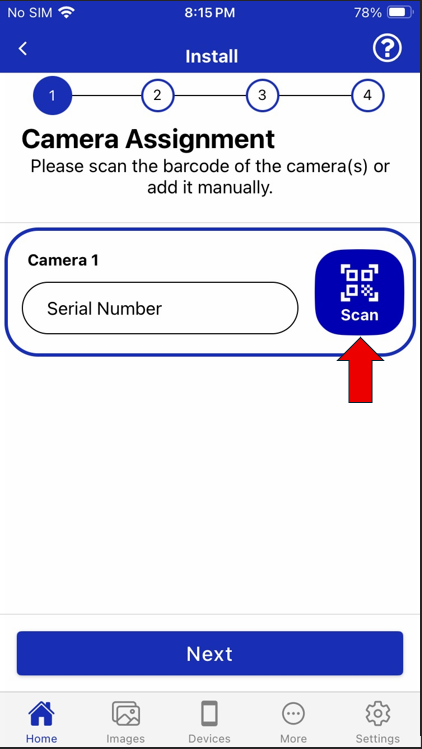
Alternatively, you can enter the camera's serial number manually
Pre-install verification
Check connection
- The app will verify the camera's connection status. Ensure there's good connectivity before proceeding. This step might take a few minutes
- Once connection is verified, proceed to capture the test Image by choose "Yes" from the info pop-up
Keep your mobile device within 2 meters (6.5 feet) of the VistaZ camera during installation to ensure a stable Bluetooth connection.
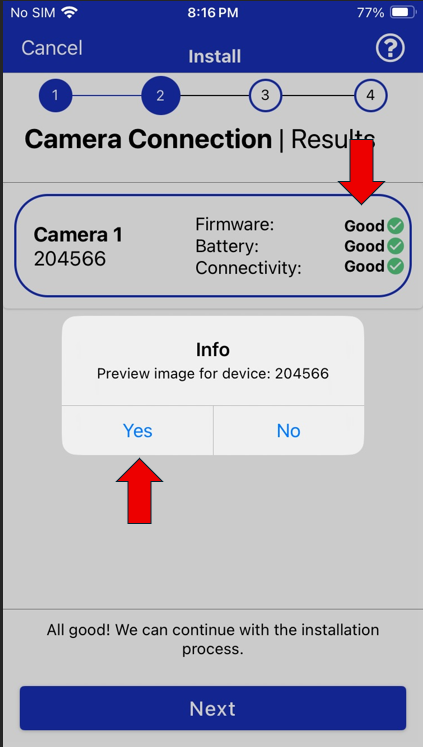
Preparation for Mount camera
To ensure a strong and lasting mount, clean the cabinet thoroughly:
- Use an alcohol wipe to clean the glass surface
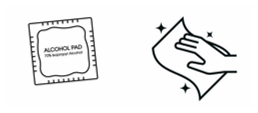
- Wipe with a towel to remove moisture and ensure it is completely dry
Identify install location
Refer to the provided cabinet templates to find the correct placement for the VistaZ inside the unit.
Horizontal/ Chest cabinets
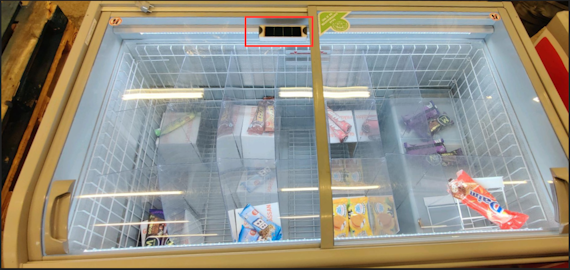
Vertical/ upstanding cabinets
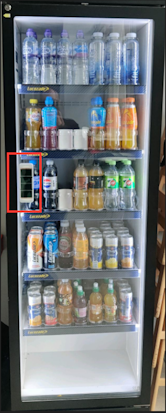
Install camera physically
- Make sure the lens is facing the products.

- Peel and stick the camera securely.
- Ensure the protection film should be removed from the Camera Lens.
- Make sure Door should be closed if installing on Vertical cabinet.
Finish-installation
- Click on next to complete the installation
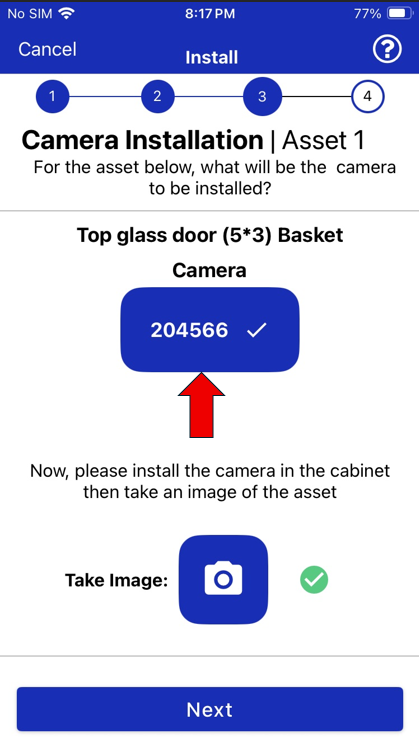
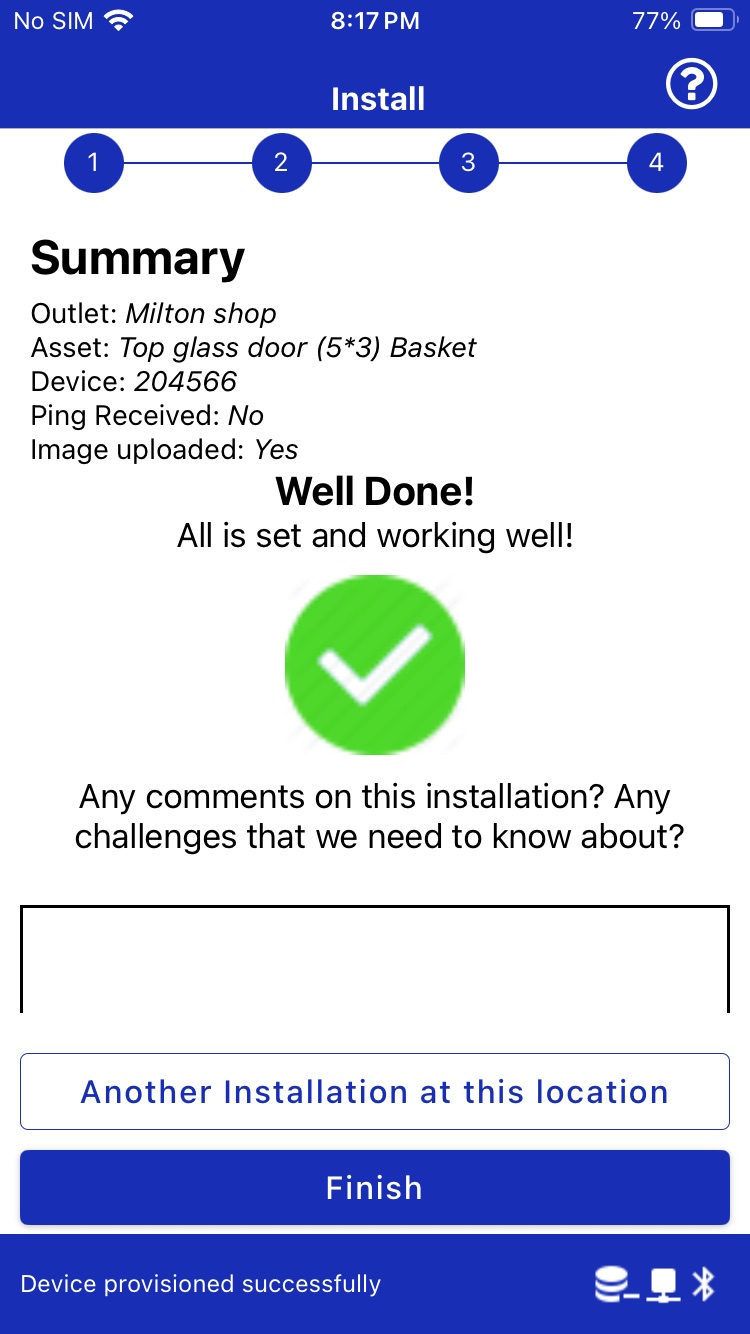
Troubleshooting
Camera not found?
- Navigate to Devices, choose Diagnostic/Configure, and initiate a scan using the same device serial number
- Use Bluetooth scanner apps to verify hardware availability
- iOS: BLE Scanner 4.0
- Android: BLE Scanner (Connect & Notify)
- If not resolved, contact support
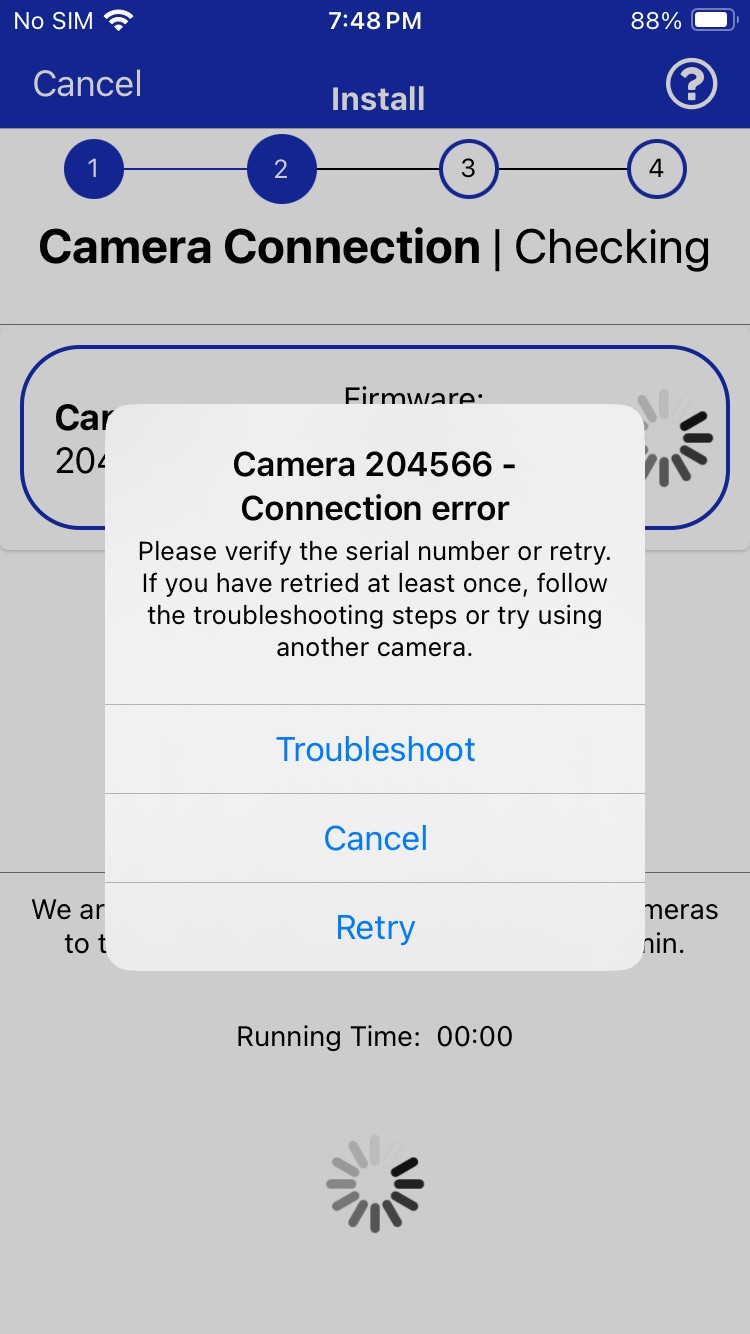
Poor connectivity/ No connectivity
In some locations, you may not have cellular connectivity at all. In those cases, installation cannot be done successfully.
In many locations, initially connectivity may take longer due to network provisioning processes at the cellular service provider end. In such cases, a couple of retries with a gap can help the installation.
It is recommended to retry the connection 2-3 times manually with a gap of 10-15 seconds.
As the CoolR camera units are installed inside he cabinet, there is some deterioration of signal between outside the cabinet and inside the cabinet.
If poor connectivity, you can still proceed with the installation.
In case of no connectivity even after 3 tries, it is recommended to reach support or not to install. Document the notes of the action taken.