Assets
The Assets screen is the section where you can execute all operations related to any Asset. Information related to any Asset can be added, edited or deleted from that screen.
Click on the Assets Menu from the left sidebar on CoolR Portal. You will see the Assets screen on the right.
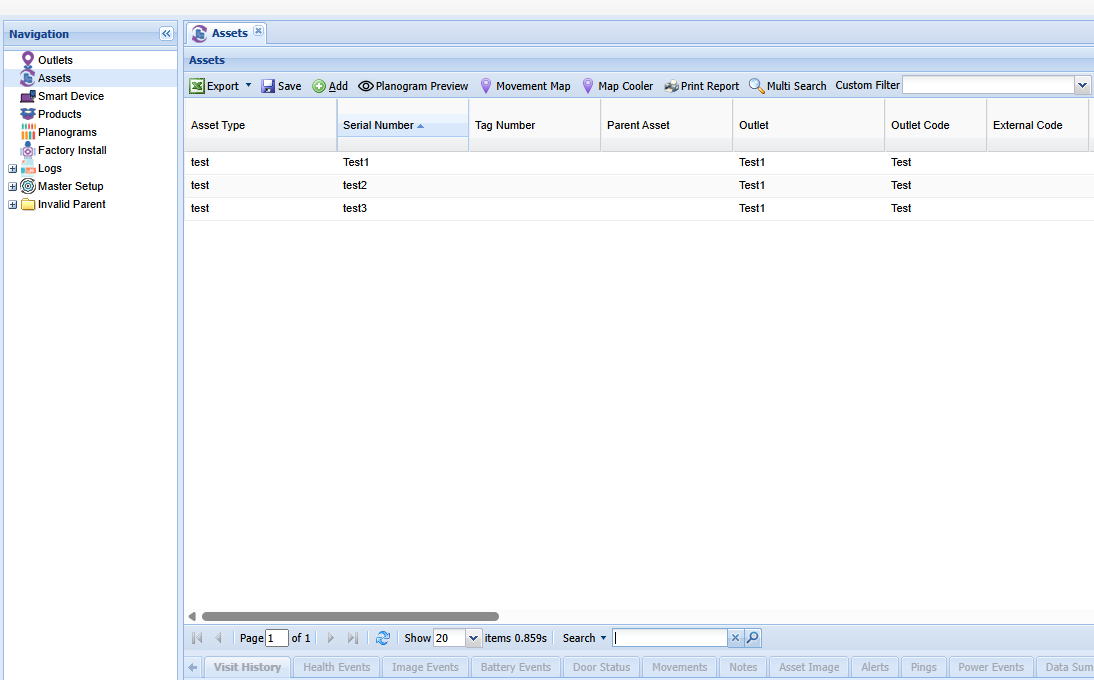
Add New Asset
Click to the Add button on the Actions ribbon. You will see the Asset Details Form. Fields marked with Red are mandatory.
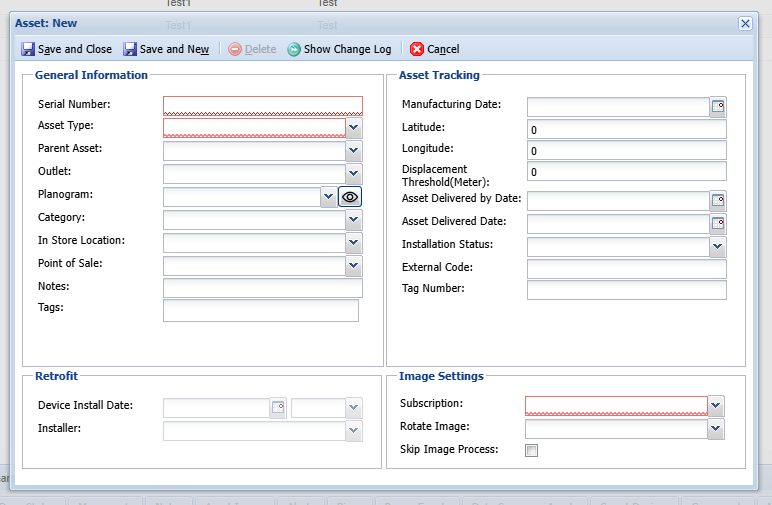
- Fill out the information accordingly.
- Left panel is for Outlet Information such as Serial Number, Asset Type, Planogram, Related Outlet etc.
- You can select Category for your Asset in the same form.
- After filling out all the information click to the Save and Close button to save the Outlet.
- You will see the new asset in the Asset screen.
Edit an Asset
Doubleclick to the Asset row which you want to edit. Asset form will appear.
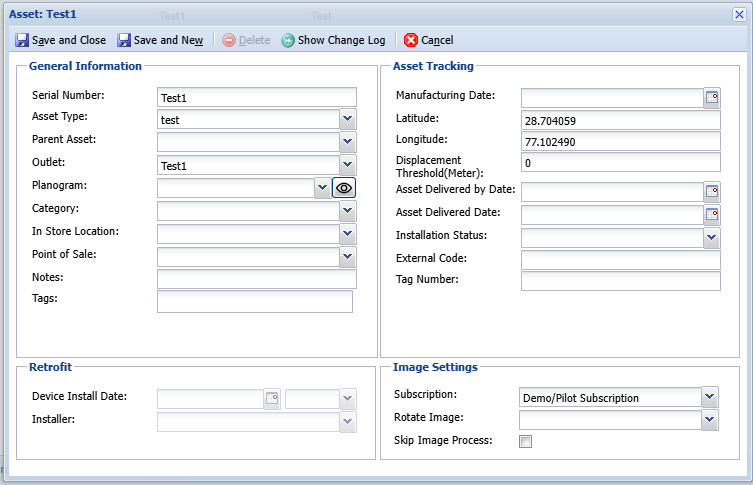
- Edit the information you want to update on the form.
- After filling out all the information click to the Save and Close button to save the Assets.
- You will see the asset with updated information in the Assets screen.