Outlet
The Outlet screen is the section where you can execute all operations related to Outlet Master Data. Information related to any outlet can be added, edited or deleted from that screen.
Click on the Outlet menu from the left sidebar on CoolR Portal. You will see the Outlet screen on the right.
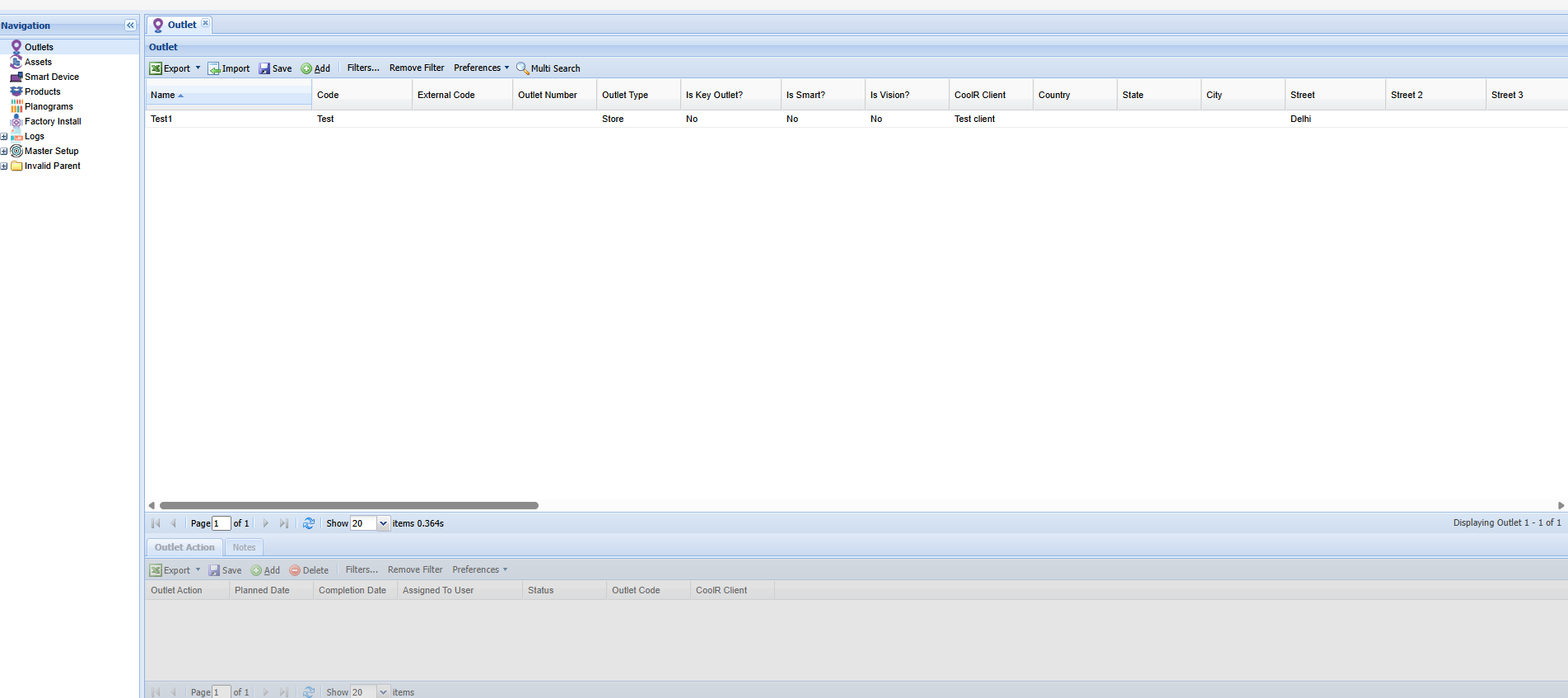
Add New Outlet
Click to the Add button on the Actions ribbon. You will see the Outlet Details Form. Fields marked with Red are mandatory.
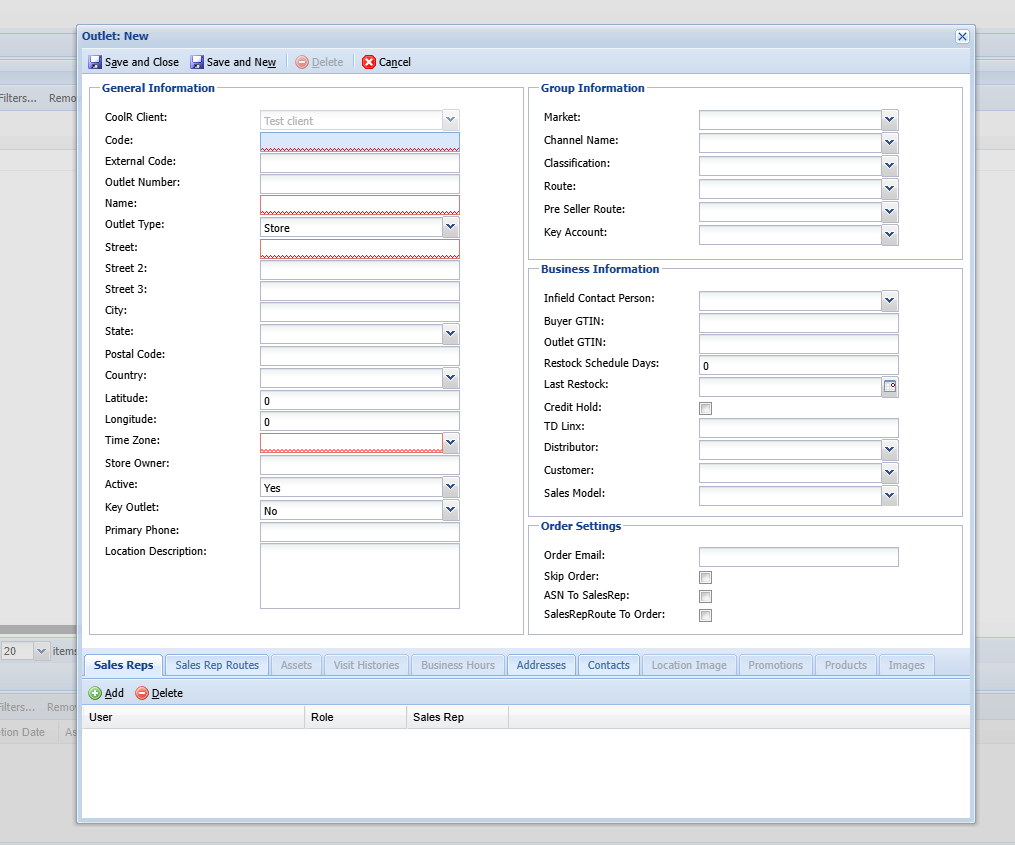
Fill out the information accordingly. Left panel is for Outlet Information such as Name, Code, Address etc.
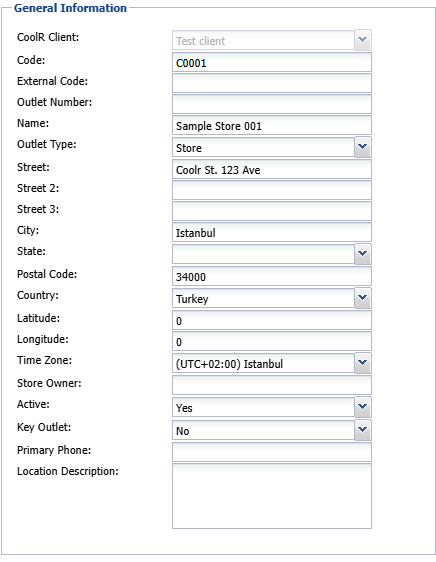
You can select Market, Channel, Classification and other information on the top right panel.
You need to add a Primary Sales Rep for each outlet. Sales Rep can be added in the panel at the bottom of the form.
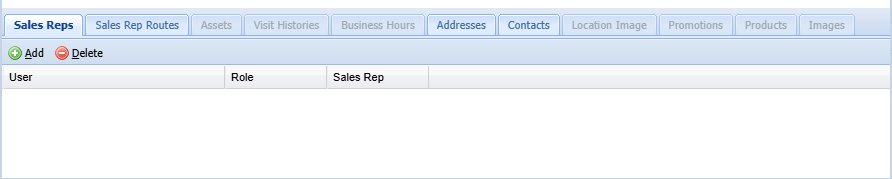
Click to the Add button on the Actions ribbon. Select the Sales Rep from the dropdown. Add Role and Sales Rep fields.
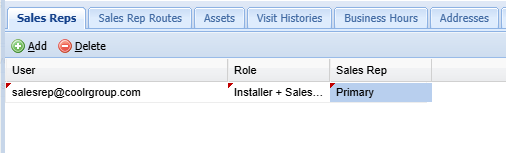
After filling out all the information click to the Save and Close button to save the Outlet.
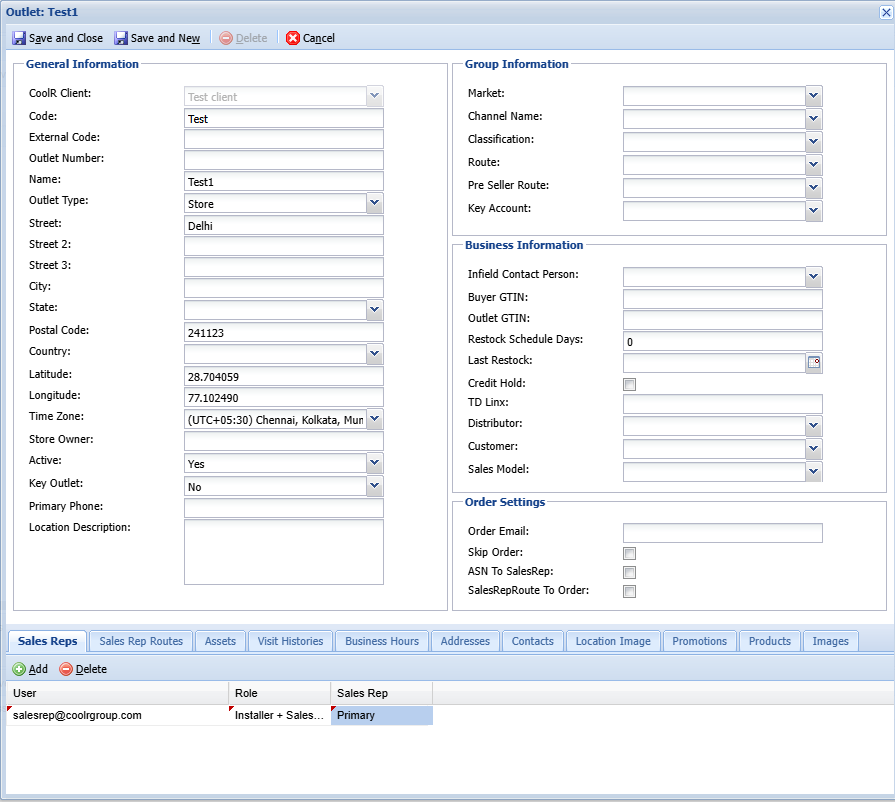
You will see the new outlet in the Outlet screen.
Edit or Deactivate an Outlet
Doubleclick to the Outlet row which you want to edit. Outlet form will appear.
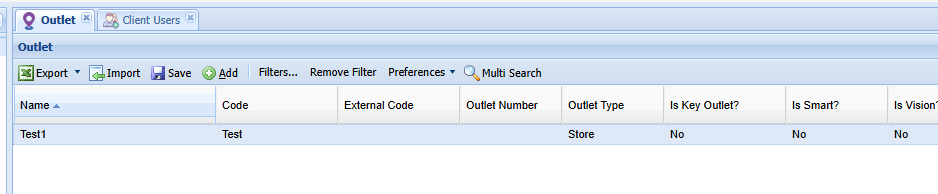 Edit the information you want to update on the form.
Edit the information you want to update on the form.
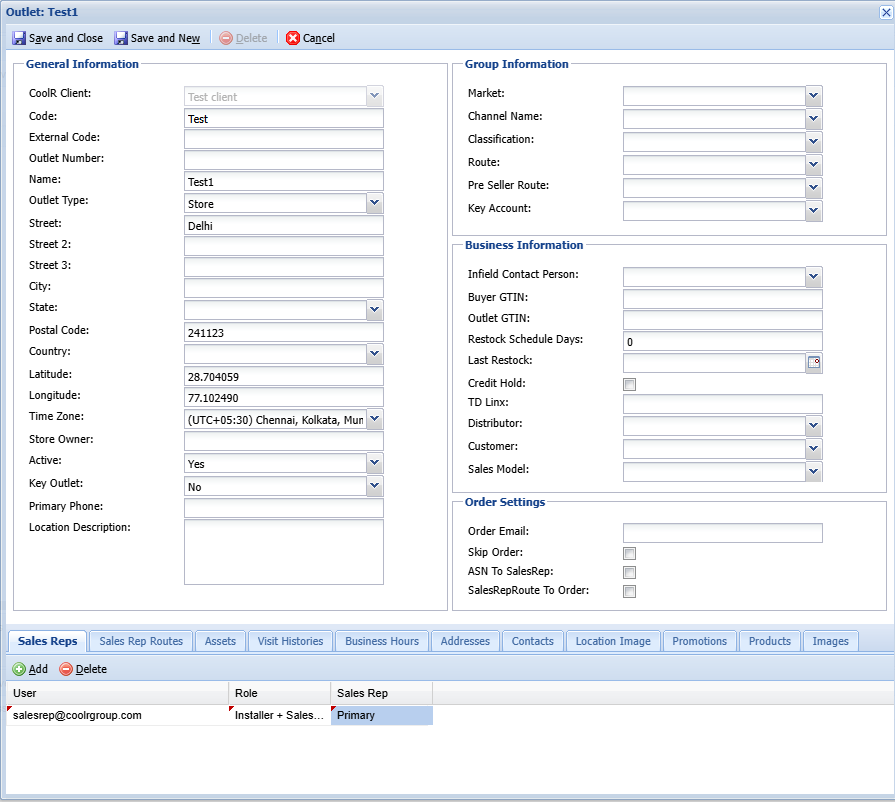
You can change Active: field to No if you want to Deactivate an Outlet.
After filling out all the information click to the Save and Close button to save the Outlet. You will see the outlet with updated information in the Outlet screen.